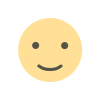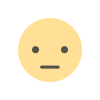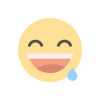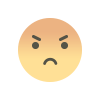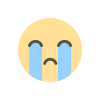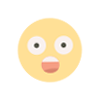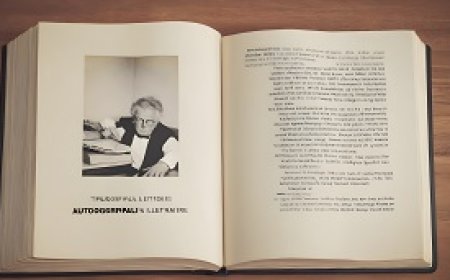Adding images and videos in HTML
Adding images and videos in HTML is an essential part of web development, as it enriches the visual content of a web page. Images enhance the aesthetics and provide context, while videos offer a dynamic and engaging way to present information. In HTML, you can use elements like <img> for images and <video> for videos to seamlessly integrate these media into your web pages. These elements allow you to specify the source files, control playback, and adjust various attributes to optimize the display and user experience. Additionally, HTML5 provides support for responsive design, making it easier to adapt images and videos to different screen sizes and devices, ensuring a more inclusive and visually appealing web experience.
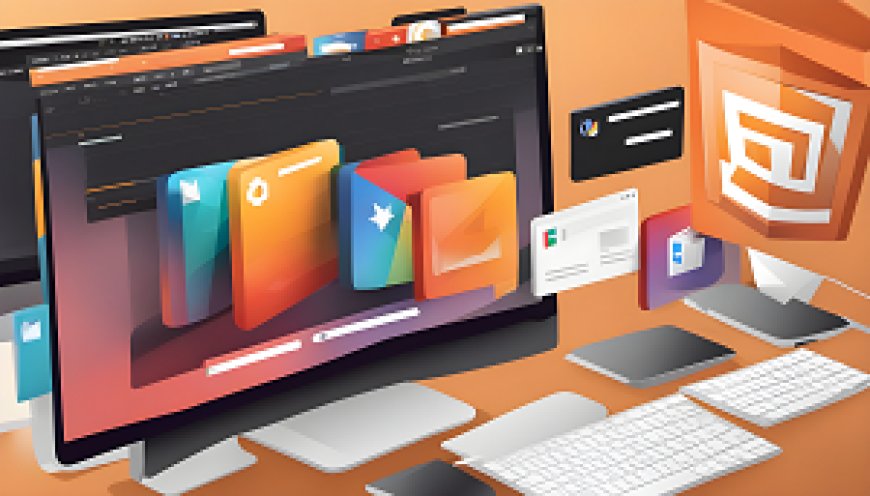
Adding images and videos in HTML is a crucial part of web development. These visual media elements play a vital role in enhancing the attractiveness and quality of content on web pages. Using images and videos effectively can significantly contribute to making your website more engaging and informative. In this context, we will explore how to add images and videos to HTML pages and the ways in which you can customize and control the display of these media to achieve the best possible user experience.
Adding Images and Videos in HTML
Multimedia, which combines various forms of media such as text, images, audio, and videos, plays a vital role in enhancing the engagement and interactivity of web content.
Importance of Multimedia in Web Content
-
Enhanced Engagement: Multimedia content, including images and videos, is more engaging and appealing to users than text alone. Visual and auditory elements capture the audience's attention and make the content more memorable.
-
Better Communication: Sometimes, a picture is worth a thousand words. Multimedia helps convey complex information or emotions more effectively, making it suitable for tutorials, demonstrations, and storytelling.
-
Diverse Learning Styles: People have various learning preferences. Some learn best through text, while others benefit more from visual or auditory content. Using multimedia accommodates different learning styles, making your content accessible to a broader audience.
Adding Images in HTML
HTML provides a straightforward way to embed images in your web content using the
My Web Page
Welcome to my web page. Here's an image:

src="image.jpg": This attribute specifies the image file's source (URL or file path).alt="A beautiful landscape": The alt attribute provides alternative text, which is displayed if the image cannot be loaded. It also benefits accessibility by providing a description of the image.
You can adjust the image's size, alignment, and other attributes using HTML and CSS to fit your design preferences.
Adding Videos in HTML
To add videos to your HTML content, you can use the element. HTML5 introduced native video support, making it easier than ever to include videos on your web pages. Here's a basic example:
My Video Page
Watch this interesting video:
: This element is used for embedding videos.widthandheight: These attributes set the dimensions of the video player.controls: The controls attribute adds playback controls (play, pause, volume, etc.) to the video.
Inside the element, you can use the element to specify different video formats (e.g., MP4, WebM, or Ogg) to ensure compatibility with various browsers.
Best Practices for Using Multimedia in HTML
-
Optimize Media: Before adding multimedia to your web pages, make sure to optimize images and videos for the web to reduce file size and improve loading times.
-
Responsive Design: Ensure that your multimedia elements are responsive and adapt to different screen sizes, including mobile devices.
-
Accessibility: Always provide descriptive alt text for images and consider adding subtitles or captions to videos to make your content more accessible.
-
File Formats: Use popular and widely supported file formats for images (e.g., JPEG, PNG) and videos (e.g., MP4) to ensure compatibility across different browsers.
-
Host Media: Host your media files on reliable servers or content delivery networks (CDNs) to ensure fast and reliable loading of multimedia content.
-
Consistency: Maintain a consistent design and style for multimedia elements to create a cohesive user experience.
multimedia, including images and videos, is a powerful tool for enriching web content, increasing engagement, and improving communication. HTML provides simple and effective ways to incorporate multimedia into your web pages, and by following best practices, you can create a more compelling and accessible online experience for your audience.
Using the ![]()
In the digital age, multimedia elements like images play a pivotal role in enhancing the visual appeal and informativeness of web content. Adding images to HTML pages is a fundamental skill for web developers and content creators.
Importance of Multimedia in Web Content
Before diving into the use of the
-
Visual Appeal: Multimedia, including images, greatly enhances the visual appeal of web pages. A well-chosen image can convey emotions, set the mood, and make the content more engaging.
-
Information Enhancement: Images are not just about aesthetics; they can convey information more effectively than text alone. Charts, graphs, and infographics can simplify complex data, while illustrations and photographs can illustrate concepts.
-
User Engagement: Multimedia content, when used judiciously, can increase user engagement. Visitors are more likely to stay on a webpage that incorporates visually appealing and informative images.
Adding Images in HTML Using the ![]()
To add an image to an HTML page, you use the
-
Preparing the Image: First, you need to have an image file ready. Ensure that the image is appropriately sized and optimized for the web to reduce loading times. Common image formats include JPEG, PNG, and GIF.
-
Place the Image File: Host the image file on your web server or provide a public URL to the image.
-
HTML

src="image.jpg": The "src" attribute specifies the image file's source. You can use either a relative path (if the image is in the same directory as your HTML file) or an absolute URL.alt="A beautiful landscape": The "alt" attribute provides alternative text for the image. It's essential for accessibility and will be displayed if the image fails to load. It also serves as a description of the image for screen readers.
Attributes for the ![]()
The
width: Specifies the image's width in pixels.height: Specifies the image's height in pixels.align: Determines how the image aligns with the text (left, right, or center).title: Provides a title or tooltip when the user hovers over the image.border: Sets the border around the image.style: Allows you to apply CSS styles directly to the image.
Here's an example of an

Best Practices for Adding Images in HTML
When using the
-
Image Optimization: Ensure that your images are optimized for the web to reduce file size and improve loading times.
-
Responsive Design: Make your images responsive by setting appropriate width and height attributes or using CSS to ensure they adapt to different screen sizes.
-
Accessibility: Always provide descriptive alt text for images to make your content more accessible. This is crucial for users with disabilities.
-
File Formats: Use the appropriate image format (JPEG, PNG, GIF) based on the image's content and quality requirements.
-
Hosting Images: Host your images on reliable servers or content delivery networks (CDNs) to ensure fast and reliable loading of image content.
-
Consistency: Maintain a consistent design and style for your images to create a cohesive user experience.
the
Multimedia Elements:
Multimedia elements, including video clips, have become integral to the online experience. They enrich web content by providing dynamic, audio-visual engagement that text alone cannot achieve.
Importance of Multimedia Elements in Web Content
Multimedia elements, such as images, audio, and video, are essential for several reasons:
-
Enhanced Engagement: Video clips, in particular, capture the viewer's attention more effectively than static text or images. They add a dynamic and immersive element to your content, increasing user engagement.
-
Effective Communication: Videos can convey complex information, demonstrations, storytelling, and emotional content better than text. They are an ideal medium for educational purposes, marketing, and entertainment.
-
Catering to Diverse Learning Styles: People have varied learning preferences. Some learn better through text, while others benefit from visual or auditory content. Multimedia caters to diverse learning styles, making your content accessible to a broader audience.
-
Improved Recall: Visual and auditory content tends to be more memorable than text, making it an effective tool for conveying important messages or information.
Embedding Video Clips in Web Pages
To embed video clips in web pages, you can use the HTML5 element. Here's a step-by-step guide:
-
Video Preparation: Before embedding a video, you need the video file in a web-friendly format (e.g., MP4, WebM, or Ogg). Ensure it's appropriately encoded, compressed, and optimized for web delivery.
-
Place Video File: Host the video file on your web server or use a public URL to link to the video.
-
HTML
Element: Insert the following HTML code into your web page where you want the video to appear:
Your browser does not support the video tag.
: This is the HTML element used to embed video clips.widthandheight: These attributes specify the video's dimensions in pixels.controls: This attribute adds playback controls to the video (play, pause, volume, etc.).
Inside the element, you can use the element to specify different video formats (MP4, WebM, Ogg) to ensure compatibility with various web browsers. The text "Your browser does not support the video tag." is displayed if the browser doesn't support the video.
Best Practices for Embedding Video Clips
When embedding video clips into web content, consider the following best practices:
-
Optimize Videos: Optimize videos for the web by choosing the appropriate format, compression settings, and resolution to balance quality and loading speed.
-
Responsive Design: Make sure your videos are responsive and adapt to different screen sizes using CSS or by specifying percentage-based dimensions.
-
Accessibility: Provide closed captions or subtitles for the video to make it accessible to users with hearing impairments. Additionally, add a text description of the video's content.
-
Hosting Videos: Host your video files on reliable servers or use content delivery networks (CDNs) to ensure fast and consistent video delivery.
-
Video Player Customization: Customize the video player's appearance, if needed, with CSS to match your website's design.
-
Page Load Considerations: Be mindful of the impact of video on page load times, and consider lazy loading or streaming options for longer videos.
-
Copyright and Licensing: Ensure that you have the necessary rights and licenses to use any video content you embed.
Embedding Videos from Online Platforms
If you prefer not to host videos on your own server, you can embed videos from popular online platforms like YouTube, Vimeo, or Dailymotion. These platforms provide embed codes that you can copy and paste into your web page, making the process much simpler.
multimedia elements, particularly video clips, are powerful tools for enhancing web content. They increase engagement, effectively communicate complex information, and cater to diverse learning styles. By embedding video clips in your web pages, you can create a richer and more engaging online experience for your audience. It's crucial to follow best practices for optimization, accessibility, and customization to ensure a seamless integration of multimedia elements into your web content.
Enhancing Accessibility: Strategies for Adding Descriptions and Alternative Text
Accessibility in web design is a fundamental principle that ensures everyone, including people with disabilities, can access and interact with online content. When it comes to multimedia elements, such as images, videos, and audio, providing accurate descriptions and alternative text is crucial.
Importance of Accessibility in Multimedia
Multimedia content can be a significant barrier to accessibility if not handled correctly. Consider the following:
-
Visual Impairments: People with visual impairments rely on screen readers to access digital content. Without proper descriptions, multimedia elements can be meaningless or confusing.
-
Cognitive and Learning Disabilities: Some individuals may have cognitive or learning disabilities that benefit from clear descriptions, simplification, or alternative ways of understanding multimedia content.
-
Compliance and Legal Requirements: Many countries have regulations, such as the Web Content Accessibility Guidelines (WCAG), that require websites to be accessible. Ensuring multimedia content is accessible is often a legal requirement.
-
User Experience: Good accessibility practices benefit all users. Clear descriptions and alternative text can enhance the overall user experience and help with search engine optimization.
Strategies for Adding Descriptions and Alternative Text to Multimedia
-
Use Descriptive Filenames: Before even adding multimedia content to your website, ensure that the filenames of your images, videos, and audio files are descriptive. This not only aids accessibility but also helps with SEO.
-
Provide Alternative Text for Images:
-
Alt Text: The "alt" attribute in HTML is used to provide alternative text for images. It should be concise, descriptive, and convey the image's purpose or content. For example:

-
Decorative Images: If an image is purely decorative and doesn't convey meaningful content, use an empty "alt" attribute, like this:

-
-
Transcripts for Audio and Video:
-
Transcripts: Provide written transcripts for audio and video content. Transcripts should include spoken dialogue, relevant sounds, and descriptions of important visual elements.
-
Captions: For video content, include closed captions or subtitles. These provide synchronized text that follows the video's dialogue and sounds.
-
-
Video Descriptions: If a video contains important visual information, consider providing an audio description or a narrated version of the content to describe visual elements that may not be apparent through audio alone.
-
Accessibility Tools and Software: Use accessibility tools and software to check your website for compliance with accessibility guidelines. These tools can help you identify areas that need improvement and ensure multimedia content is properly described.
-
User Testing: Conduct user testing with individuals who have disabilities to gather feedback and make necessary improvements. Real-world testing is invaluable for enhancing accessibility.
-
Educate Content Creators: If you have a team of content creators, ensure they are educated about accessibility best practices. Provide guidelines and resources to help them understand the importance of adding descriptions and alternative text to multimedia.
-
Regular Audits and Updates: Accessibility standards and technologies evolve. Regularly audit your website and update your multimedia content to meet the latest accessibility guidelines.
-
Third-Party Platforms: If you embed multimedia content from third-party platforms like YouTube, ensure that the platform supports accessibility features like captions and transcripts.
Benefits of Enhanced Accessibility
Enhancing accessibility for multimedia content has several benefits:
-
Inclusivity: It ensures that people with disabilities can access and understand your multimedia content, making your website more inclusive.
-
Legal Compliance: It helps your website comply with accessibility regulations and avoid potential legal issues.
-
Improved SEO: Search engines value websites that prioritize accessibility, which can lead to better search engine rankings.
-
Enhanced User Experience: Users of all abilities will have a better experience on your website, which can lead to increased engagement and customer satisfaction.
-
Positive Brand Image: Demonstrating a commitment to accessibility can enhance your brand's image and reputation.
enhancing accessibility for multimedia content is essential for creating an inclusive and user-friendly web experience. By implementing strategies like providing alternative text, transcripts, and captions, you can ensure that your multimedia content is accessible to a wider audience, including those with disabilities. This not only helps you comply with legal requirements but also demonstrates a commitment to inclusivity and user satisfaction.
Styling Images and Videos Using CSS
In the realm of web design and multimedia, aesthetics and visual appeal are of paramount importance. To enhance the presentation of multimedia content, such as images and videos, Cascading Style Sheets (CSS) play a pivotal role.
Importance of Styling Multimedia Content
CSS provides the means to customize the appearance of multimedia elements on a web page. Here's why styling multimedia content is crucial:
-
Visual Consistency: CSS allows you to maintain a consistent look and feel throughout your website by controlling the layout, colors, fonts, and other visual elements.
-
Branding and Identity: You can use CSS to align multimedia content with your brand's identity, making it instantly recognizable and reinforcing your brand image.
-
Enhanced User Experience: Well-designed multimedia elements make your website more engaging, which can improve user experience and retention.
-
Responsiveness: CSS enables you to create responsive designs that adapt to different screen sizes and orientations, ensuring multimedia content looks great on various devices.
Styling Images with CSS
Images are integral to web design, and CSS allows you to style them in various ways:
-
Image Sizing: Use CSS properties like
widthandheightto control the dimensions of images. Make sure to maintain the aspect ratio to prevent distortion. -
Borders and Shadows: Apply borders and box shadows to images using CSS properties like
borderandbox-shadowfor a decorative touch. -
Image Opacity: You can control the transparency of images with the
opacityproperty, allowing you to create unique visual effects. -
Image Filters: CSS offers various filter properties like
grayscale,sepia, andbrightnessto modify the appearance of images, adding a creative flair. -
Image Positioning: Use CSS properties such as
floatandpositionto control the placement of images within your content. -
Image Hover Effects: Apply CSS transitions to create interactive hover effects. For example, change the opacity or add a subtle animation when users hover over an image.
/* CSS for Image Hover Effect */
img {
transition: opacity 0.3s;
}
img:hover {
opacity: 0.7;
}
Styling Videos with CSS
Videos can also benefit from CSS styling to enhance their presentation:
-
Video Size and Aspect Ratio: Use CSS to set the size and aspect ratio of the video player. This ensures the video fits well within your content layout.
-
Custom Controls: Customize the appearance of video player controls like play, pause, and volume using CSS. You can change their color, position, and style.
-
Overlay Text: Place text or captions over videos using CSS. This is especially useful for displaying subtitles or additional information.
-
Responsive Video Embeds: When embedding videos from platforms like YouTube, apply CSS to make the video player responsive to different screen sizes.
-
Video Effects: Apply CSS filters or transformations to the video element to create visual effects. You can add filters for color correction or create interesting animations.
-
Video Backgrounds: Use CSS to set a video as a background for a section of your webpage, creating an immersive effect.
/* CSS for Video Background */
.video-background {
position: relative;
width: 100%;
height: 100%;
overflow: hidden;
}
.video-background video {
position: absolute;
top: 0;
left: 0;
width: 100%;
height: 100%;
}
Best Practices for Styling Multimedia Content with CSS
To effectively style multimedia content using CSS, consider these best practices:
-
Maintain Consistency: Keep a consistent design and style across all multimedia elements for a cohesive look.
-
Ensure Accessibility: Ensure that your styling choices do not hinder accessibility, particularly for users with disabilities. Follow accessibility guidelines.
-
Optimize Performance: Be mindful of the impact of CSS styles on page load times. Optimize your multimedia for performance.
-
Test Responsiveness: Test how your styling affects multimedia content on different screen sizes and devices to ensure a responsive design.
-
Back Up with HTML Attributes: While CSS can enhance the visual presentation, always use HTML attributes like
altfor images and provide captions or transcripts for videos to maintain accessibility.
CSS is a powerful tool for enhancing the visual appeal and functionality of multimedia content on your website. When used creatively and responsibly, it can significantly improve the user experience, brand identity, and overall aesthetics of your site. However, it's essential to balance style with accessibility and performance considerations to ensure your multimedia content is both visually appealing and inclusive.
Adapting Images and Videos for Responsive Design
In the era of mobile devices and various screen sizes, creating a responsive design for your website or web application is crucial. Responsive design ensures that your content, including images and videos, looks and functions well across different devices and screen resolutions.
Responsive Design Principles
Responsive design involves creating a fluid and flexible layout that adjusts to the user's device and screen size. The key principles of responsive design include:
-
Fluid Grids: Use relative units like percentages to define the widths of your content containers, allowing them to adapt to the available screen width.
-
Media Queries: Apply CSS media queries to adjust styles and layout based on the device's screen size or characteristics. This allows you to create different layouts for different devices.
-
Flexible Images and Videos: Ensure that your images and videos scale appropriately to fit the screen size without distortion or overflow.
-
Content Prioritization: Plan for content prioritization, where essential content is presented first, ensuring a good user experience even on small screens.
Adapting Images for Responsive Design
When it comes to adapting images for responsive design, consider the following techniques:
-
Use Scalable Images: Employ vector graphics or scalable image formats like SVG whenever possible. These images can be resized without a loss in quality.
-
Set Image Max-Width: Add CSS rules to set the
max-widthproperty of images to 100% to ensure they don't exceed their container width. -
Retina Images: Provide high-resolution images for devices with Retina displays using the
srcsetattribute. This allows the browser to choose the appropriate image based on the device's pixel density. -
Lazy Loading: Implement lazy loading for images that are not initially visible on the screen. This helps improve page load times by deferring the loading of off-screen images.
-
Image Compression: Compress images to reduce file sizes, optimizing both loading times and user experience. Tools like ImageMagick, Adobe Photoshop, or online services can help achieve this.
-
Art Direction: Consider using different images for different screen sizes and orientations, ensuring the best quality and composition for each context.
Adapting Videos for Responsive Design
To make videos responsive, follow these best practices:
-
Responsive Video Embeds: Use responsive HTML and CSS to embed videos, allowing them to adapt to the screen size automatically. This is typically done with the
Replace "VIDEO_ID" with the actual video ID of the YouTube video you want to embed.Best Practices for Embedding Videos
-
Responsive Design: Ensure that the embedded video is responsive, meaning it adapts to various screen sizes and orientations. This is typically achieved by setting the width to a percentage (e.g., 100%).
-
Accessibility: Provide captions or subtitles for your videos to make them accessible to a broader audience, including those with hearing impairments.
-
Privacy Concerns: Be mindful of privacy concerns when embedding videos. Some platforms may track user data, so inform your audience about your data collection practices.
-
Customization: Customize the appearance of the embedded player, such as the video size, colors, and controls, to match your website's design and branding.
-
SEO Considerations: Optimize the video title, description, and keywords on the platform to improve search engine visibility. You can also include a video transcript on your page for SEO benefits.
-
Consistent Branding: Ensure that the content of the embedded video aligns with your brand's message and values to maintain a consistent brand image.
Considerations and Limitations
While embedding videos from external sources offers numerous advantages, it's essential to be aware of some limitations:
-
Platform Dependency: You rely on the external platform's uptime and policies. If the platform goes down or changes its policies, it can impact the availability of your embedded videos.
-
Advertisements: Depending on the platform and your settings, embedded videos may display ads, which can be distracting to your audience.
-
Limited Control: You have limited control over the video player's functionality and appearance. While you can customize some aspects, you can't make extensive changes.
-
Data Usage: Embedded videos may consume more data for users with limited internet access, potentially leading to slower page loading times.
embedding videos from external sources like YouTube and Vimeo is a practical and effective way to enhance your multimedia content without the need for significant technical expertise. It offers numerous advantages in terms of accessibility, performance, and ease of use. By following best practices and considering the limitations, you can leverage the power of external video platforms to engage your audience and deliver compelling video content on your website or web page.
Using Video and Images to Enhance Your Storytelling and Content Delivery
In the digital age, storytelling and content delivery have evolved, with multimedia playing a central role in engaging and captivating audiences. Video and images are powerful tools that enhance your ability to convey stories and messages effectively.
The Role of Multimedia in Storytelling and Content Delivery
-
Visual Appeal: Multimedia, especially images and videos, adds a dynamic and visually appealing element to your content. It captures the audience's attention and conveys information more effectively than text alone.
-
Emotional Impact: Videos and images can evoke emotions, which is crucial for storytelling. They can transport viewers to different places, evoke empathy, and create a strong connection with your message.
-
Demonstration and Clarity: Complex concepts and instructions are easier to understand when demonstrated through video or explained with images. This enhances the clarity of your content.
-
Increased Engagement: Multimedia content encourages users to interact with your website and spend more time consuming your content. It reduces bounce rates and boosts user engagement.
Using Video for Storytelling and Content Delivery
-
Explainer Videos: Create short videos to explain complex topics, introduce your brand, or showcase products and services. These videos offer clarity and are highly shareable.
-
Testimonials and Case Studies: Video testimonials from satisfied customers or case study videos can establish credibility and trust with your audience.
-
Storytelling: Use video to tell compelling stories that resonate with your audience. Incorporate interviews, visuals, and music to create a captivating narrative.
-
Live Streaming: Live videos on platforms like Facebook, Instagram, or YouTube can engage your audience in real-time, fostering a sense of community.
-
Webinars and Tutorials: Educational videos, webinars, and tutorials can position you as an expert in your field, provide value to your audience, and drive engagement.
Using Images for Storytelling and Content Delivery
-
Infographics: Infographics are powerful for conveying data and statistics in an engaging way. They simplify complex information and make it shareable.
-
Illustrations and Graphics: Custom illustrations and graphics can add a unique and personal touch to your content, making it more memorable.
-
Visual Storyboards: Use a sequence of images to create visual storyboards that guide the reader through a narrative. This is especially effective for step-by-step instructions.
-
Memes and Visual Humor: Memes and humorous images can inject personality into your brand and create a more relaxed, relatable atmosphere.
-
Product Photography: High-quality product images can entice potential customers and increase conversions in e-commerce.
Best Practices for Multimedia Storytelling
-
Visual Consistency: Maintain a consistent visual style and color palette throughout your multimedia content to reinforce your brand identity.
-
Accessibility: Ensure that all multimedia elements are accessible to all users, including those with disabilities. Provide alt text for images and captions for videos.
-
Quality Production: Invest in high-quality production for videos and images. Good production values reflect positively on your brand.
-
Optimization: Optimize multimedia files for web use to ensure fast loading times and minimal impact on your website's performance.
-
Mobile Friendliness: Ensure that your multimedia content is responsive and looks good on a variety of devices, including smartphones and tablets.
-
Engagement Metrics: Monitor engagement metrics to understand how your audience is responding to your multimedia content and adjust your strategy accordingly.
multimedia, particularly video and images, are essential for effective storytelling and content delivery. They offer a powerful way to engage your audience, evoke emotions, and simplify complex information. When used strategically and in alignment with best practices, multimedia can significantly enhance your brand's storytelling capabilities and deliver messages with a lasting impact.
In conclusion
adding images and videos in HTML is a fundamental element of the web user experience. These visual media significantly enrich and enhance the content of web pages. By using dedicated HTML elements and proper guidance, you can provide an excellent and enjoyable user experience while enhancing accessibility and understanding. Additionally, performance optimization strategies and responsive design adaptation can help strike the perfect balance between media quality and website performance. Smartly incorporating images and videos makes your website more engaging and effective in conveying information and stories, contributing to achieving your goals on the web.
-
What's Your Reaction?